In this chapter, you will learn how to write and save HTML code. That is, by the end of this chapter, you will know where to write HTML code and how to save it.
For HTML coding, you can use professional text editors such as Sublime Text , atom.io , Brackets , etc.
However, if you are completely new, we recommend you learn HTML by writing code in Notepad.
Follow these 4 steps to create your first webpage with Notepad:
Step 1 - Open Notepad
Open Notepad in Windows 7 or any previous version:
First click the Start button, then click All Programs > Accessories > Notepad .
Open Notepad in Windows 8 or any later version:
Go to the Windows search box and type Notepad in the search box.
Step 2 - Enter the HTML code
<!DOCTYPE html>
<html>
<title> Quick Learn </title>
<body>
<h3>My first heading.</h3>
<p>My first paragraph.</p>
</body>
</html>
Step 3 - Save the HTML page
Save the file to your computer by selecting File > Save as in Notepad .
Name the file “index.html” and set the encoding to UTF-8, which is the default encoding for HTML documents.

You can use either .htm or .html for the file extension. There is no difference between the two extensions. Use whichever you prefer.
Step 4 - Open the HTML page in the browser
Open the HTML file in your preferred browser. To do this, double-click the file or right-click and click “Open with” and select a browser./p>
The result will look something like this:
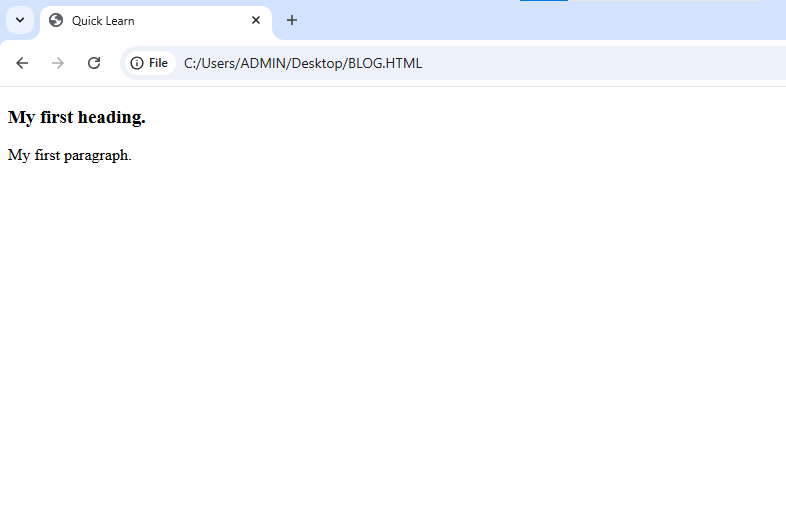


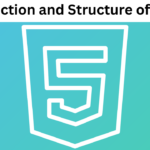


awesome