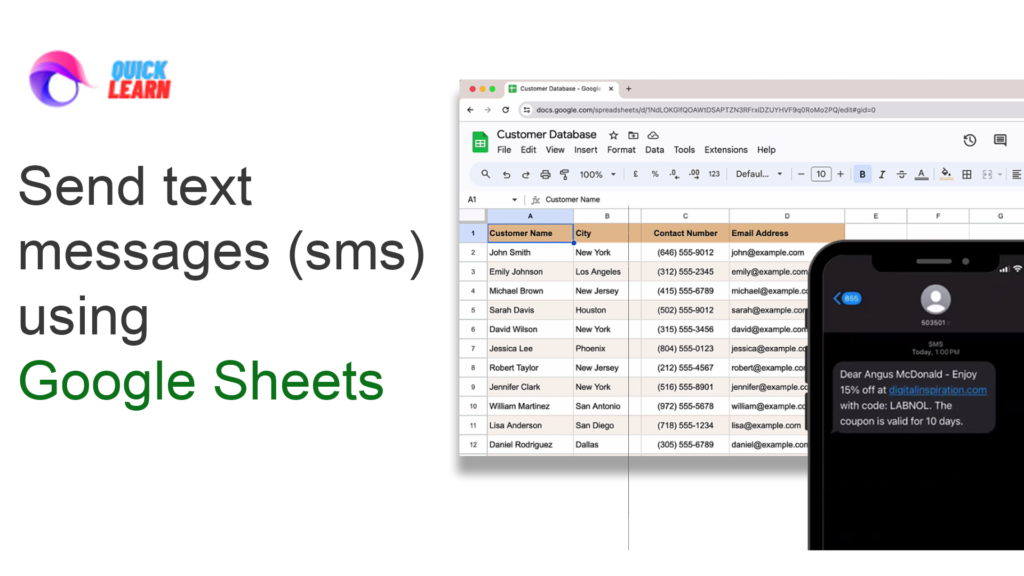
Table of Contents
ToggleSend Personalized SMS from Google Sheets
Table of Contents
Introduction:-
In this Blog show you how to, send personalized SMS messages in bulk, with the help of google sheets and two, a popular messaging service provider here we have a Google Sheets, that contains details of our customers we would like to send discount coupons, to our customers through SMS and this marketing campaign will be limited to the customers located in New York and New Jersey region.
Twilio Setup:-
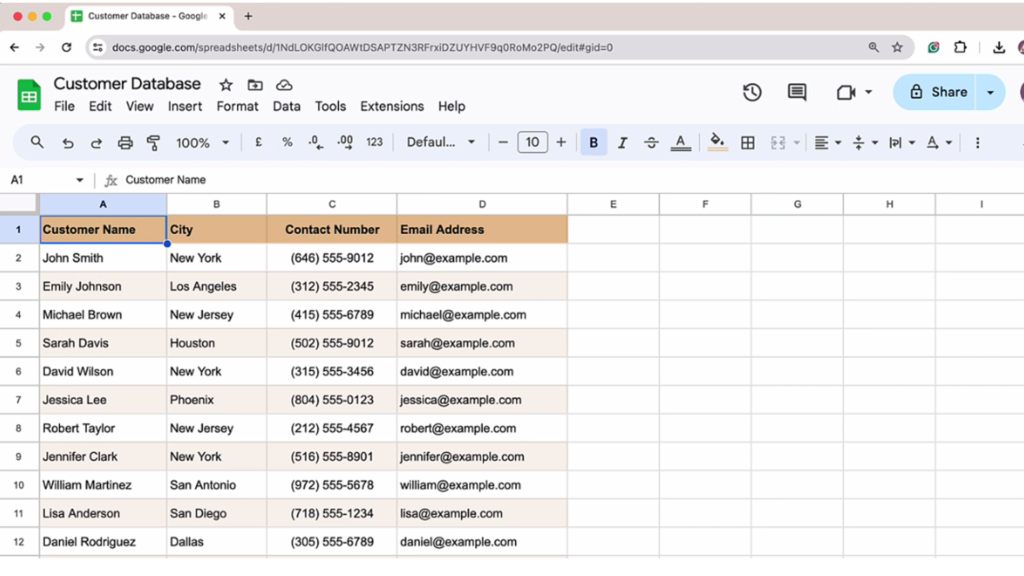
For this Blog we’ll be using twio to send SMS to our contacts but you can use any other messaging service provider you. can find details in the video description so the first step is to sign up for a twilio account or if you already have an existing one login once you’ve done that head over to.
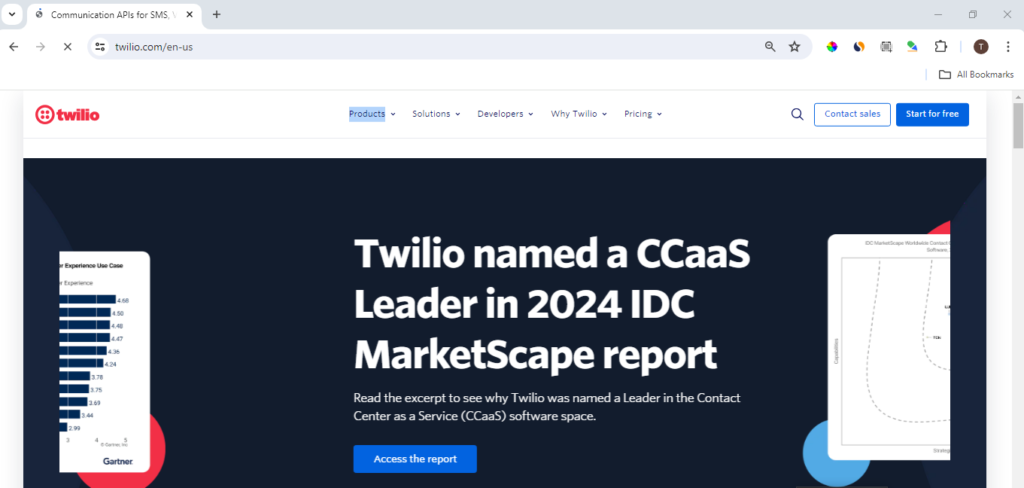
console.twilio.com this is your account dashboard now let’s purchase a phone number which, will be used for sending text. message first select your country from the dropdown since we want our phone numbers to have SMS option the voice and other services are not required so l’ll deselect them now choose a number from this list and add your twio account once you’ve added the number.
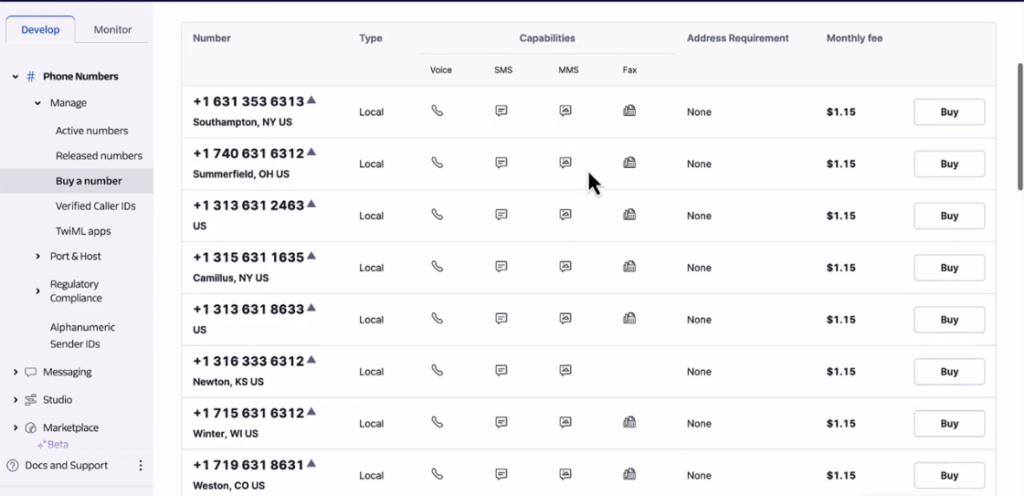
Go back to you dashboard scroll down a little and you will find you account credentials and your twio phone number make a note of these details since these will be required later while integrating twio with Google Sheets the next step is to install.
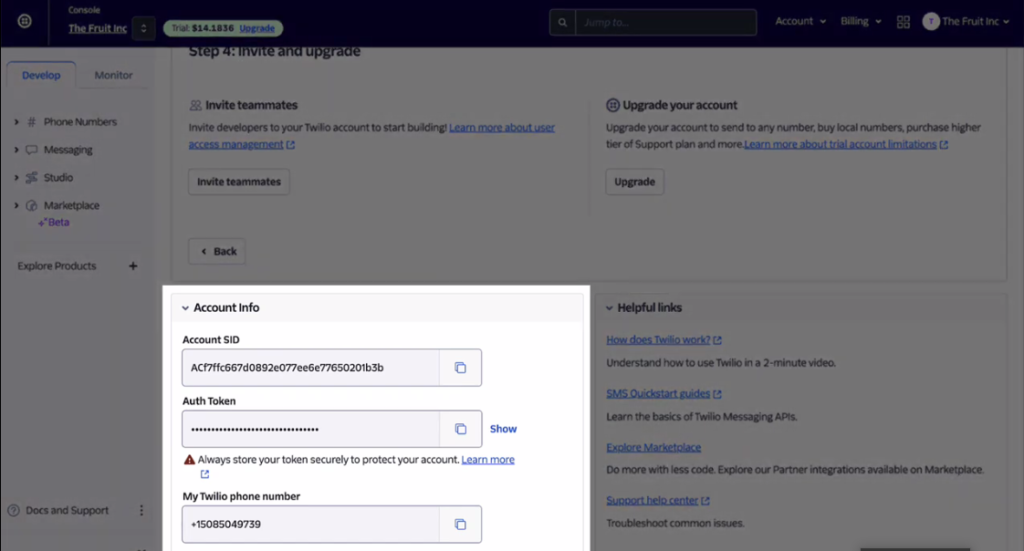
Go back to you dashboard scroll down a little and you will find you account credentials and your twio phone number make a note of these details since these will be required later while integrating twio with Google Sheets the next step is to install.
Document Studio Setup:-
Document Studio by following this link, I’ll add this link to the blog (Download Document Studio) , description if you’ve already installed. The add-on you can skip this step now let’s go to your Google Sheet, and launch document studio create a new workflow and give it a descriptive name. This is the conditions section by default the add-on will send text messages to each row in the Google sheet but if you want the workflow to run for specific rows that match certain. criteria you can specify these conditions here for example I want the SMS to be sent only to customers located. In New York and New Jersey so I’ll first select this option the first drop down conains a list. All the coumn headers in the Google Sheet I’ll select City from this list then we have a list of comparison, operator since I want the city to be Either New York or Jersey. I’ll choose is any of and specify the two cities in the text field here let’s move on the next step.
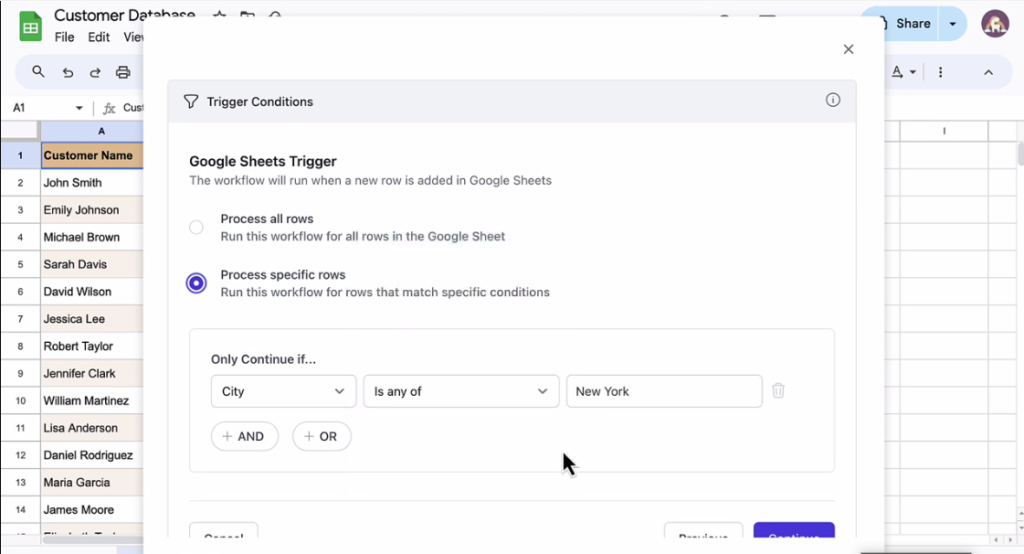
Document Studio works with popular Applications like air table Trello, Telegram WhatsApp and this list keeps growing in this tutorial we’re sending SMS messages to our contacts so let’s select the SMS.
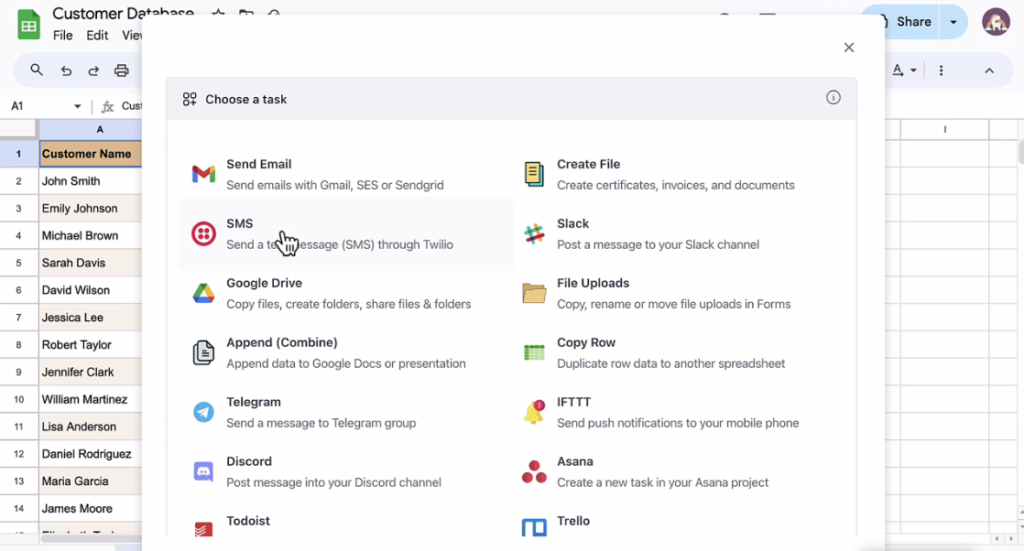
Task now copy the twio account SID, number or token and your Twi your phone number or token and your account dashboard and past them. Here select the column in the sheet that contains the phone number where the text messages should be sent. Now since the numbers in our Google sheet do not have the country code I’ll add it as a prefix to the contact number. marker now let’s create the SMS message template we can customize a template by using Dynamic markers here which will be. Replaced with actual values from the Google Sheet.
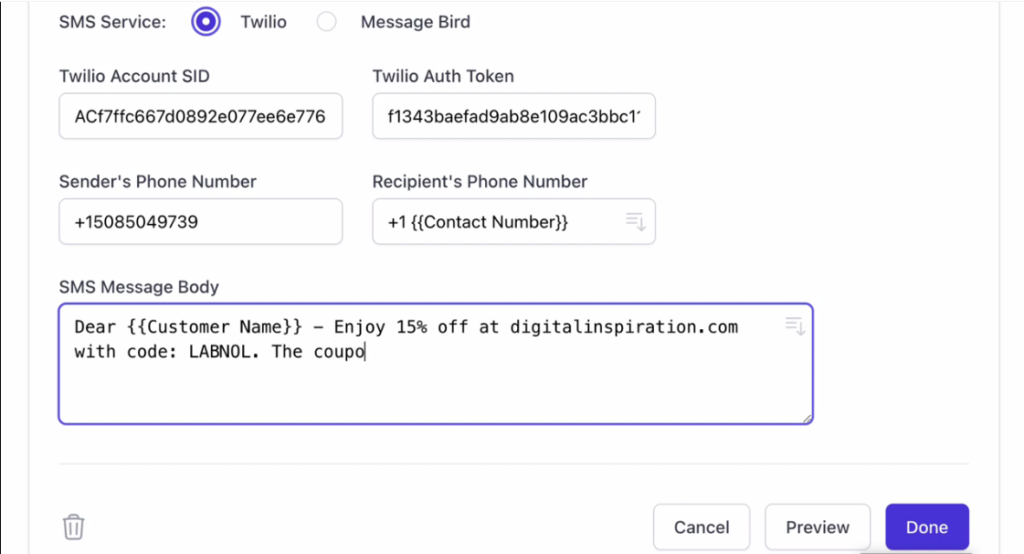
The template is ready the next step is to save the task but if you can do so by clicking on the preview button let’s continue for.
Now the workflow will process all the rows that match the criteria specified in the conditions section you can check. This run workflow every hour option if you want the messages to be sent out automatically whenever new customers are added in the sheet I’ll skip this for. Now I’ll choose the save and run option as I want the messages to go out right away.
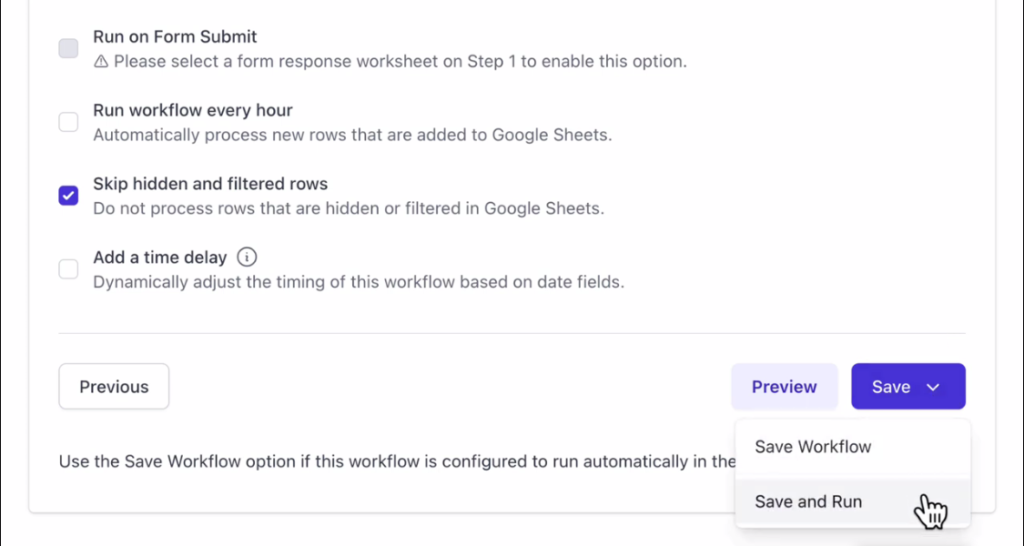
The cued rows here are the row numbers that match the criteria which was customers from New York and New Jersey you can deselect one or more row numbers that you do not want to be Processed in this run now let’s rune workflow.
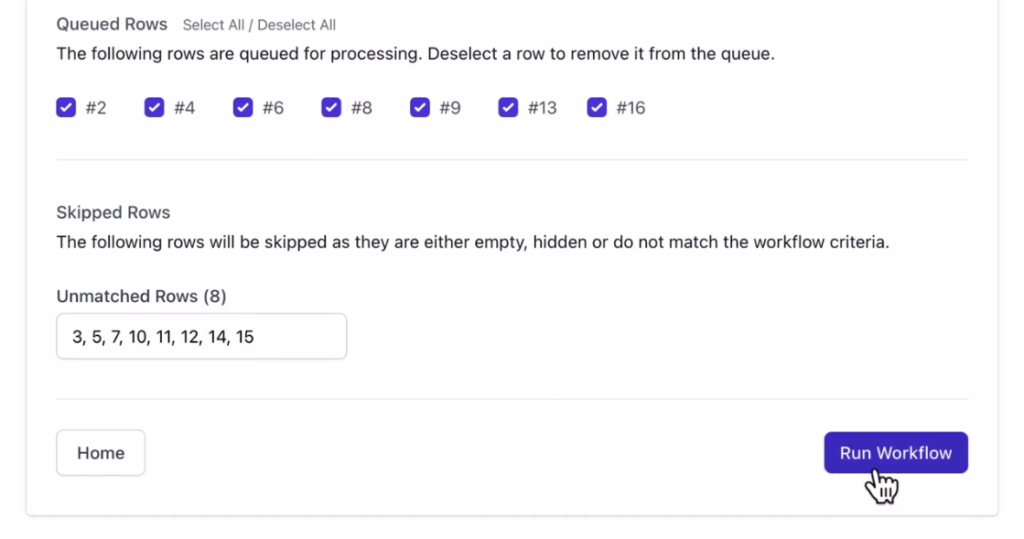
The workflow has been processed and the message have been sent out to the selected contacts.
I’ll switch to the SMS app on my mobile phone and here is the text message that was sent from Google Sheets. so this was a quick tutorial on how to send personalized SMS messages to your contacts through Google Sheets and twio.
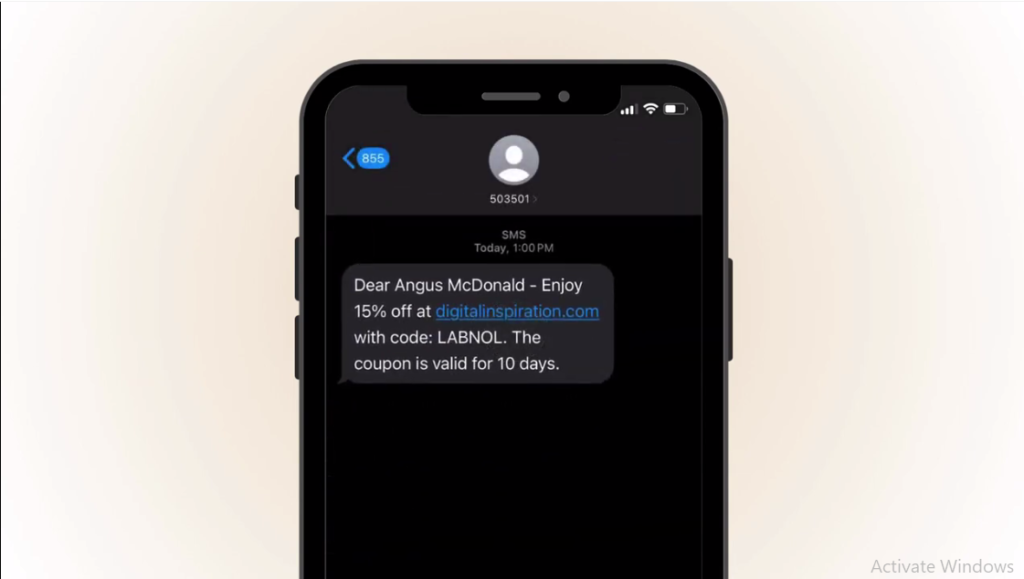

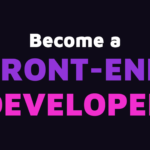

Pingback: Front-End Web Development Roadmap -